
Mobile applications have become the cornerstone of modern business strategies, enabling companies to stay connected with customers, streamline operations, and expand into new markets. As technology continues to evolve at breakneck speed, businesses must not only adapt but also anticipate emerging trends. The future of mobile app development promises innovation, efficiency, and richer experiences that will reshape the way businesses operate and interact with their audiences.
1. AI and Machine Learning Integration
Artificial Intelligence (AI) and Machine Learning (ML) are transforming mobile applications from static tools into intelligent companions. In the business context, AI can power personalized shopping recommendations, chatbots for customer support, fraud detection in fintech apps, and predictive maintenance in industrial apps. Machine Learning algorithms learn from user behavior, enabling apps to offer context-aware suggestions that improve over time. As businesses invest in AI-driven applications, the focus will shift towards hyper-personalization, automation, and smarter decision-making.
2. 5G Technology and Faster Connectivity
The introduction of 5G networks is a game-changer for mobile app development. With lightning-fast connectivity, apps can deliver experiences that were previously unimaginable—such as real-time cloud gaming, high-definition video conferencing, and near-instant data synchronization. For businesses, this means faster workflows, immersive AR/VR capabilities, and smoother user experiences. Companies will be able to deploy apps that not only improve customer engagement but also enhance remote collaboration and operational efficiency.
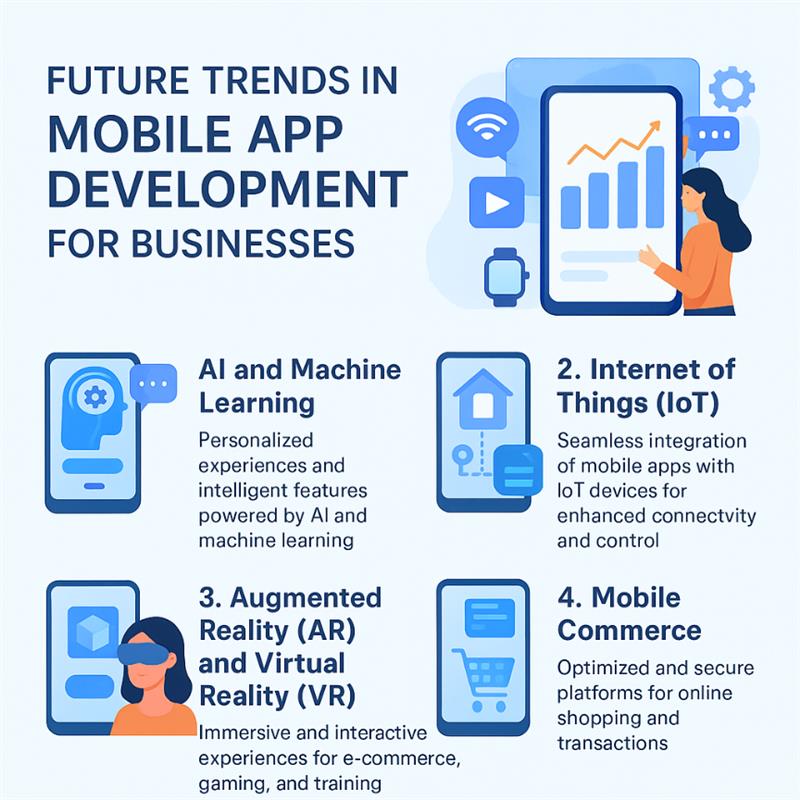
3. Progressive Web Apps (PWAs)
Progressive Web Apps combine the best of mobile apps and websites. They run directly in the browser but behave like native applications, providing features such as offline access, push notifications, and fast loading speeds. For businesses, PWAs offer significant cost advantages as they eliminate the need to build separate applications for different platforms. Small and medium enterprises especially stand to benefit from PWAs by reaching a wider audience without heavy investment, while large enterprises can use them to streamline user engagement across web and mobile channels. A good implementation partner in the form of a mobile software development company can conduct a consistent software service through PWAs along with updates in functionality.
4. Internet of Things (IoT) Enabled Apps
As IoT devices proliferate, mobile apps are becoming the central hubs that connect, monitor, and control them. In healthcare, IoT-enabled apps can track patient vitals via wearables; in logistics, they can monitor fleet performance in real-time; in manufacturing, they can integrate with smart sensors to predict machine failures. The rise of IoT-enabled apps means businesses will have access to unprecedented levels of real-time data, enabling automation, cost savings, and improved decision-making.
5. AR and VR for Business Applications
Augmented Reality (AR) and Virtual Reality (VR) are moving beyond the realm of entertainment into everyday business applications. Retailers can use AR to let customers virtually try on clothes or furniture before making a purchase. Real estate businesses can offer immersive 3D property tours, reducing the need for in-person visits. Training and education apps are leveraging VR to create interactive simulations for employee skill development. As these technologies mature, they will redefine customer engagement and open up new possibilities for innovative business models.
With cyberattacks and data breaches on the rise, businesses can no longer treat security as an afterthought. Future mobile apps will integrate multi-layered security measures such as biometric authentication, token-based logins, end-to-end encryption, and AI-powered anomaly detection. Businesses will also adopt security-first development practices, embedding checks throughout the app lifecycle. By prioritizing security, companies will not only protect sensitive data but also build long-term trust with their users.
7. Super Apps and All-in-One Platforms
The concept of 'super apps'—platforms that combine multiple services such as messaging, payments, shopping, and travel—is gaining traction globally. For example, apps like WeChat and Grab have already proven the potential of this model. For businesses, super apps offer opportunities to integrate multiple services into a single ecosystem, driving higher engagement and customer retention. Instead of juggling multiple apps, users can access everything they need in one place, and businesses can benefit from deeper data insights and cross-selling opportunities.
The future of mobile app development is vibrant, dynamic, and filled with opportunities. Businesses that embrace these emerging trends will not only remain competitive but also thrive in the digital-first world. From AI-powered personalization to super apps that redefine convenience, the next generation of mobile applications will be smarter, faster, and more secure. Enterprises that invest in these innovations today will set the foundation for stronger customer relationships, greater efficiencies, and long-term success in tomorrow’s market.
Author: Amey Inamdar
Designation: Senior Executive
LinkedIn URL: linkedin.com/in/amey-inamdar-43b149120














